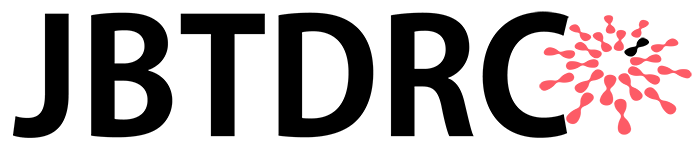Fixing a Laptop That is Not Connecting to Wi-Fi
You need the Wi-Fi at all times. For most people, the laptop is of no use without the Wi-Fi. We all have encountered a situation when the laptop just doesn’t connect to Wi-Fi. Sometimes, the problem gets solved after you run the troubleshoot tool. Sometimes, it might still persist.
Turn The Internet On And Off Again
This is important as sometimes just turning the Wi-Fi on and off will solve the problem. Your laptop will probably have the wireless button on the keyboard. It might be on the keyboard or on the side slots. If it’s red, press it so it gets white again. Now connect with the Wi-Fi again. This usually does the task, but if the problem still persists then you always have the troubleshoot tool.
Troubleshoot The Problem
The laptops have a troubleshoot tool that is there to solve your Wi-Fi connectivity problems. When the laptop doesn’t connect to Wi-Fi, it will automatically give the option of running that tool. You should run that tool and it will fix the problem on its own. If it still doesn’t solve, then the tool will command you to perform a few actions such as turning the router on and off etc. After you’re done doing all this and it still persists, then you can move to fixing the software.
Check The Hardware
By doing all the above things, if your laptop still won’t connect to WiFi then you need to check the hardware. First shut down the laptop. Now unplug the wireless router as well. Don’t turn both the things on immediately and wait for 15-30 minutes. Now plug everything back in.
This should solve the problem but if it still persists then you need to update your wireless drivers.